Google Analytics Setup Guide
- Jan 24, 2024
- 2 min read
Updated: Nov 3, 2024
Using Google Analytics involves several steps. Here's a basic guide to get you started:
Create a Google Analytics Account:
If you don't have a Google Analytics account, you need to create one. Visit the Google Analytics website and sign in with your Google account. Follow the prompts to set up a new account.
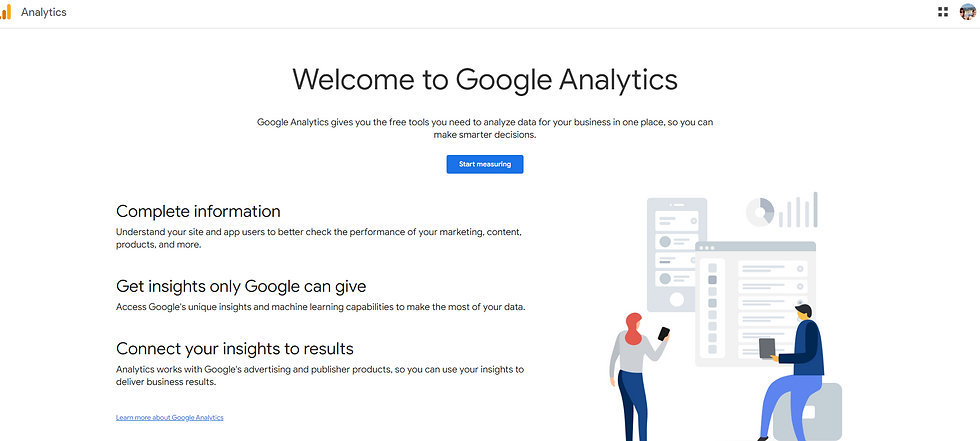
3. Set up a Property:
Once your account is set up, you'll need to create a property. A property represents your website or app. Follow the instructions to add a new property and provide the required information.

4. Get Your Tracking Code:
After creating a property, you'll be given a unique tracking code. This code needs to be added to every page of your website or app that you want to track. Copy the tracking code provided.

5. Add the Tracking Code to Your Website or App:
Paste the tracking code into the HTML of every page you want to track. Place it just before the closing </head> tag. This code allows Google Analytics to collect data about user interactions on your site.
Each platform and website has different areas and ways to add your code to your website.
SSM Marketing is helpful and will guide you with this step or you can simply ask your website developer to add the code for you. :)
6. Verify the Tracking Code:
After adding the tracking code, go back to Google Analytics and click on "Admin." Under the property, click on "Tracking Info" and then "Tracking Code." Google Analytics will show you if it's receiving data. This helps ensure that the tracking code is implemented correctly.
7. Explore Google Analytics Reports:
Once the tracking code is verified, you can start exploring the various reports and insights provided by Google Analytics. Common reports include audience demographics, user behavior, traffic sources, and more.
8. Set Up Goals:
Define goals in Google Analytics to track specific user interactions, such as form submissions or purchases. This helps you measure the success of your website.
9. Customize Dashboards and Reports:
Tailor your Google Analytics experience by creating custom dashboards and reports that focus on the metrics and data that matter most to you.
10. Use Google Analytics Academy:
Take advantage of the Google Analytics Academy for free online courses and tutorials to deepen your understanding of the platform.
Remember, Google Analytics provides a wealth of data, so take some time to familiarize yourself with the different features and reports available. This will help you make informed decisions based on the insights you gather from your website or app analytics.


Thank you for this
Thank you! This is fantastic